Deploying Containers With Github Actions
The first (official) post of this blog! I’m hoping to post regularly over the summer - I am working full time for IBM Research but have no classes or major competitions so I have time for some projects.
Last semester I encountered Docker/Kubernetes in a couple cyber competitions (CPTC and ISTS, respectively) and it inspired me to finally sit down and get better with containerization. I spent a few weeks designing/deploying simple applications to get some experience.
As someone who knows nothing about DevOps, I started wondering how to automate the deployment process of a containerized application. Herein lies the project.
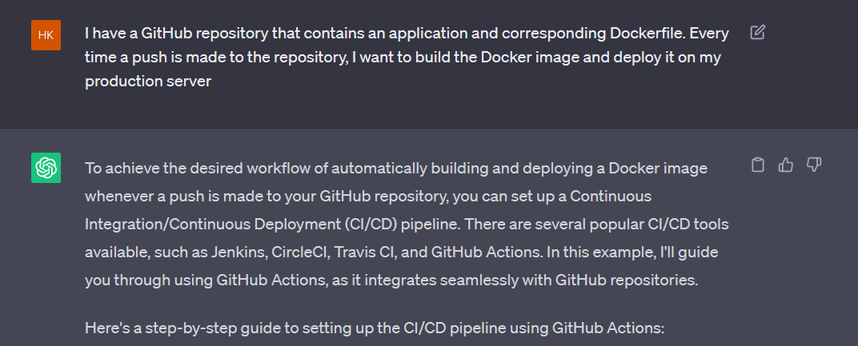
(Thanks OpenAI. I find myself using ChatGPT mostly in the “I pitch you a problem, you come up with different solutions to it” fashion)
It’s too large to include in a screenshot, but it recommended a GitHub Actions workflow that
- Builds the container image
- Pushes it to a registry like Docker Hub
- Connects to the production server via SSH to deploy
A couple tweaks to this plan - I used GitHub Secrets instead of storing credentials in plaintext in the workflow, and I self-hosted a container registry (Harbor) as well as the Github Actions runner itself for an extra challenge.
So my project is:
- Design a Docker application
- Set up infrastructure
- Container registry (Harbor)
- GitHub Actions runner
- “Production” server to run the application
- Set up the workflow
- Store credentials as GitHub Actions Secrets
- Write the workflow
The Application
Since this is just a PoC, my “web app” is a simple static site.
It consists of two files - a Dockerfile and myPage.html (the homepage).
The Dockerfile is very straightforward, it starts with the official Apache image from Docker Hub, copies my HTML file into the web root, and exposes port 80 to the outside world:
FROM httpd
COPY ./myPage.html /usr/local/apache2/htdocs/index.html
EXPOSE 80
The homepage just contains a header:
<h1>Welcome to my web app!</h1>
I initialized this as a git repository and uploaded it to GitHub.
The Infrastructure
It’s time to set up the self-hosted runner, container registry, and “production environment.”
I opted to host all three on the same server, an Ubuntu EC2 instance on AWS. Having the runner on the same server that is deploying the app makes things easy - the workflow doesn’t need to connect to a different server via SSH, it can redeploy the app via local commands.
The Github Actions runner setup was as easy as running a few provided commands (under repository Settings -> Actions Runners) to download/extract the runner and configure it with a token unique to the repository.
Here you can see the runner connecting to GitHub:
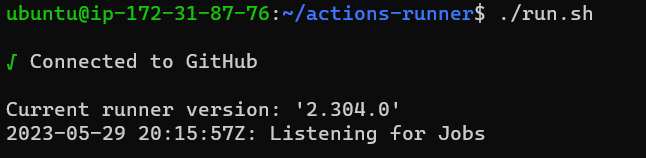
Now on GitHub’s side, the runner has been added to the list and shows as idle:
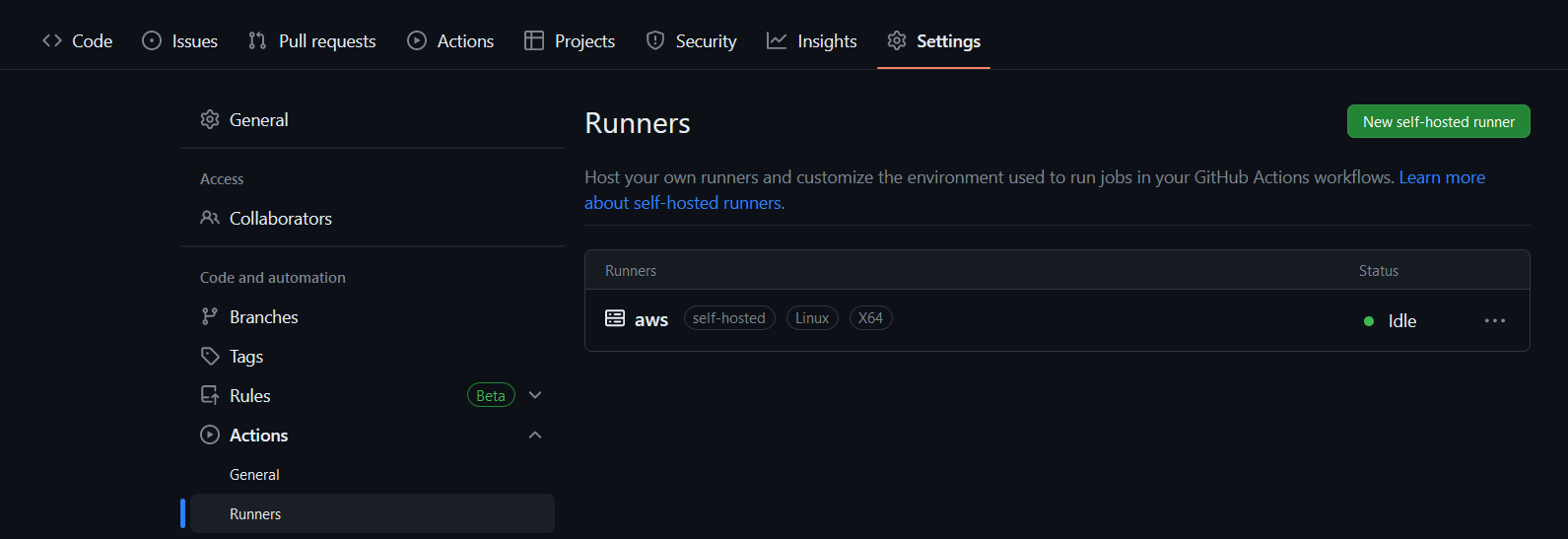
Harbor setup was a little more challenging and involves self-signing certificates for HTTPS. But hey, it comes with a nice web UI (seen below).
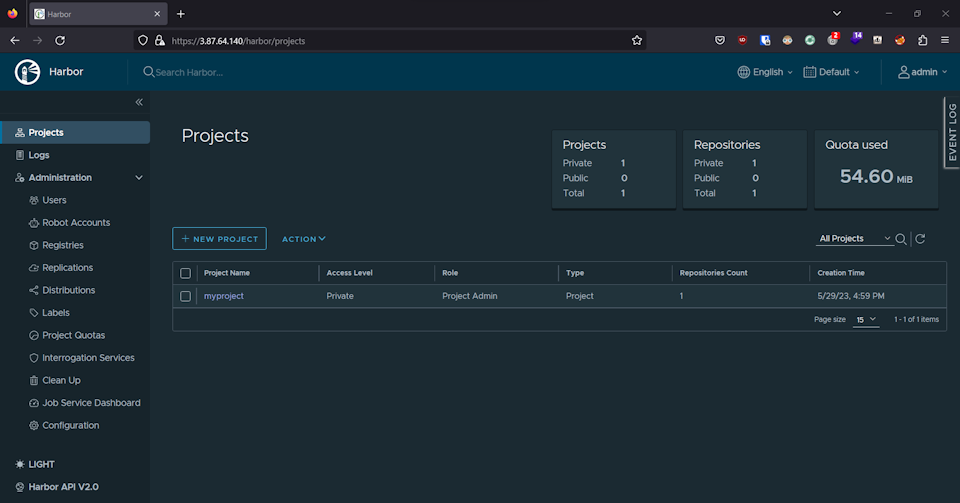
Finally, the only setup needed to be able to deploy the app is installing Docker (good ol’ sudo apt install docker.io, which I already had to do because Harbor itself is containerized).
The Workflow
It’s time to actually write the GitHub Actions workflow! First I stored everything needed to access the Harbor instance in Settings -> Secrets and variables -> Actions. Secrets are encrypted at rest and are masked with asterisks in logs, and variables are not. They can be referenced in the workflow with ${{ secrets.SECRET_NAME }} and ${{ vars.VAR_NAME }}, respectively.
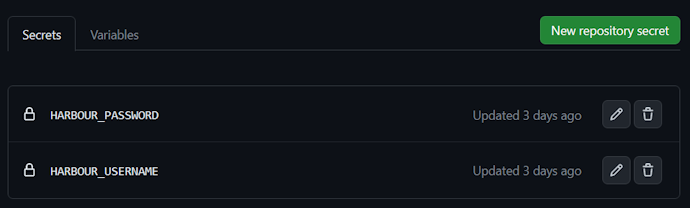
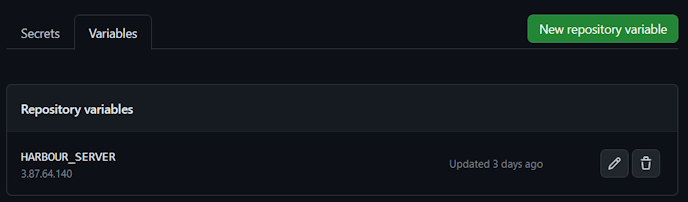
Now for the actual workflow! GitHub looks for anything in the format .github/workflows/*.yaml relative to the root of the repository. We only have a single job - steps within a job run in series, different jobs run in parallel.
name: deploy-container
on: [push]
jobs:
deploy-container:
runs-on: self-hosted
steps:
- name: Checkout repo
uses: actions/checkout@v3
- name: Build image
run: docker build . -t ${{ vars.HARBOUR_SERVER }}/myproject/github-actions-test
- name: Push to registry
run: |
echo ${{ secrets.HARBOUR_PASSWORD }} | docker login ${{ vars.HARBOUR_SERVER }} --username ${{ secrets.HARBOUR_USERNAME }} --password-stdin
docker push ${{ vars.HARBOUR_SERVER }}/myproject/github-actions-test
docker image rm ${{ vars.HARBOUR_SERVER }}/myproject/github-actions-test
- name: Redeploy
run: |
docker ps --filter label=prod -aq | xargs docker stop | xargs docker rm || true
docker run -d -p8080:80 -l prod ${{ vars.HARBOUR_SERVER }}/myproject/github-actions-test
This is pretty self-explanatory for the most part.
The on: [push] means that the job is triggered everytime someone pushes to the repository.
We use a pre-built step that makes a local copy of the repository.
Next we build the image, upload to the registry, and redeploy it - with variable substitution for the credentials and server IP.
The part that gave me the most trouble was definitely the redeploy step.
At one point, I was accidentally stopping containers that were part of Harbor, so the registry would go down.
I found the most elegant solution was to use labels (-l prod) when running the containers. It’s easy to filter the list of running containers by label, and only stop / remove those.
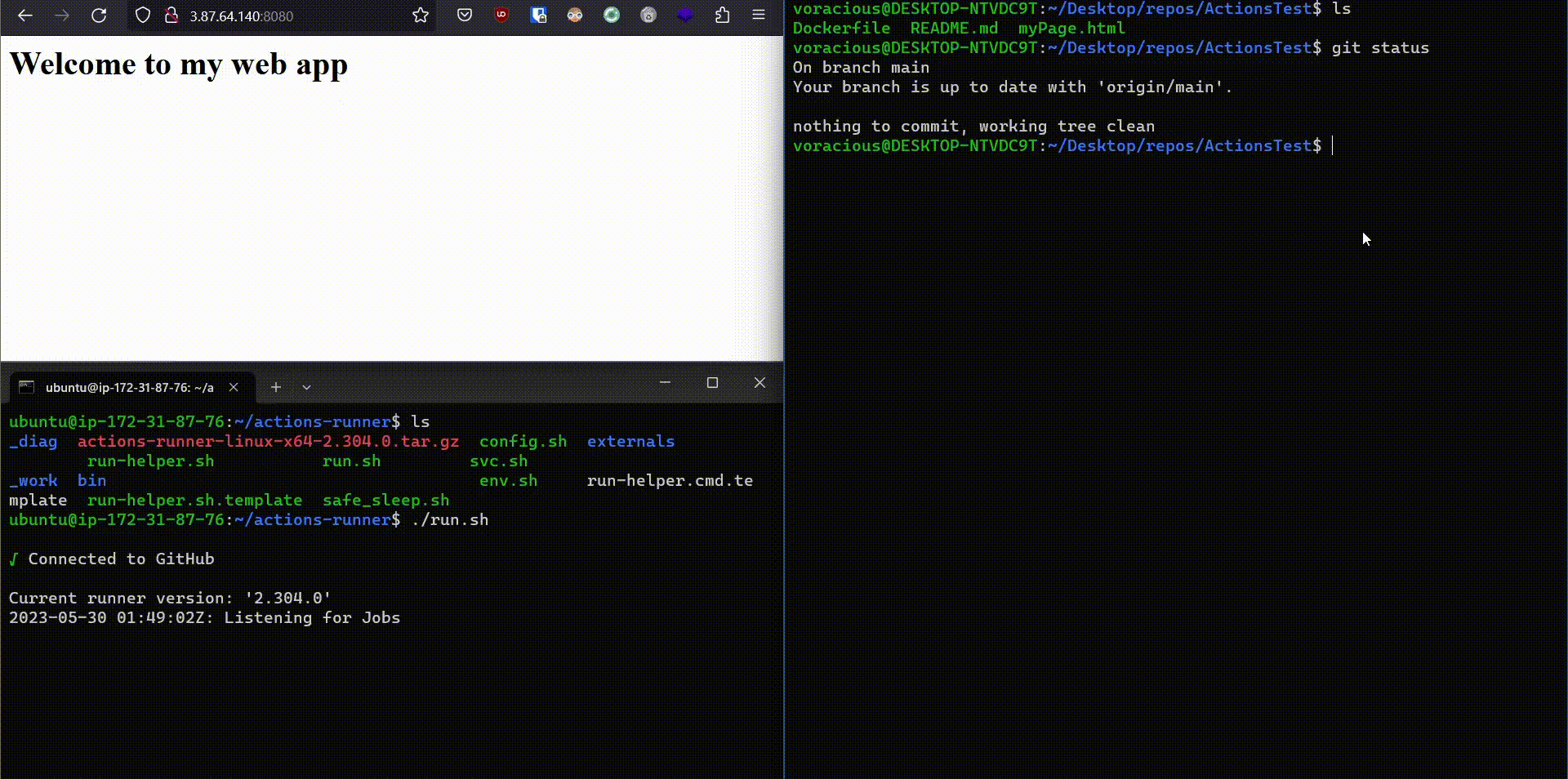
And here you can see the final product in action! On the right, I append some text to the web page and push to GitHub. In the bottom left, you can see the self-hosted running picking up the job. In the top left, you can see the changes going live automatically.
tags: Docker - DevOps